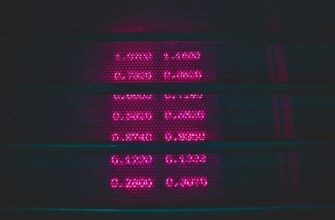🚀 USDT Mixer — Ultimate Privacy, Zero Hassle
Take full control of your USDT TRC20 transfers with our secure mixing service. 🧠
No registration. No personal data. Just clean, private transactions 24/7. 🌐
Transparent fees starting from only 0.5%.
- Why Encrypting Your Private Key is Non-Negotiable
- Prerequisites Before You Begin
- Step-by-Step: Encrypt Your Private Key with Password
- Step 1: Generate or Locate Your Private Key
- Step 2: Encrypt the Key with AES-256 Encryption
- Step 3: Verify Successful Encryption
- Step 4: Secure Storage & Backup Protocol
- Critical Best Practices for Maximum Security
- Frequently Asked Questions (FAQ)
- Can I use a passphrase instead of a password?
- What if I forget my encryption password?
- Is AES-256 secure enough for banking keys?
- Can I encrypt keys for SSH or Bitcoin wallets?
- How often should I re-encrypt my keys?
- Are there GUI alternatives to OpenSSL?
Why Encrypting Your Private Key is Non-Negotiable
Private keys are the crown jewels of digital security, acting as unforgeable signatures for SSL certificates, cryptocurrency wallets, and SSH access. Leaving them unencrypted is like storing your house keys under the doormat. Password encryption transforms your raw private key into a secure vault that demands two factors for access: the encrypted file AND your secret passphrase. This guide walks you through each critical step using OpenSSL (the industry-standard tool), ensuring even beginners can implement enterprise-grade protection.
Prerequisites Before You Begin
- OpenSSL Installed: Pre-installed on Linux/macOS. Windows users download from Win32 OpenSSL
- Terminal/Command Prompt Access: All operations require command-line input
- Existing Private Key: Or generate one during the process (covered in Step 1)
- Strong Password: 12+ characters with upper/lowercase, numbers, and symbols
Step-by-Step: Encrypt Your Private Key with Password
Step 1: Generate or Locate Your Private Key
If creating a new key:
Run in terminal:
openssl genpkey -algorithm RSA -out private_unencrypted.pem -aes256
This simultaneously generates AND encrypts a 2048-bit RSA key. You’ll be prompted to set a password immediately.
If encrypting an existing key:
Ensure it’s in PEM format (file extension .pem or .key). If not, convert it first.
Step 2: Encrypt the Key with AES-256 Encryption
- Navigate to your key’s directory in terminal
- Execute:
openssl pkey -in private_unencrypted.pem -out private_encrypted.pem -aes256 - When prompted, enter a strong password twice (typing won’t display characters)
Critical Flags Explained:
-aes256: Military-grade encryption standard
-in: Input filename
-out: Output filename
Step 3: Verify Successful Encryption
- Attempt to read the encrypted file:
openssl pkey -in private_encrypted.pem -text - If encrypted correctly, OpenSSL prompts for your password. Without it, you’ll see garbled data.
- Confirm the file header contains
ENCRYPTED PRIVATE KEYwhen opened in a text editor.
Step 4: Secure Storage & Backup Protocol
- Delete the original unencrypted key: Use shred (Linux) or cipher /w (Windows) for secure deletion
- Store encrypted keys on offline media (USB drive in a safe) or password-manager vaults
- Create multiple backups in geographically separate locations
- Never store passwords with encrypted files
Critical Best Practices for Maximum Security
- Password Hygiene: Use unique passwords per key; change every 6-12 months
- Key Rotation: Generate new keys annually even without compromise
- Air-Gapped Systems: Perform encryption on offline machines when possible
- Audit Trails: Log all decryption events in sensitive environments
Frequently Asked Questions (FAQ)
Can I use a passphrase instead of a password?
Yes! Passphrases (longer combinations of words) are actually more secure. OpenSSL treats them identically to passwords during encryption.
What if I forget my encryption password?
The encrypted key is irrecoverable. This is intentional security design. Always store passwords in a secure manager like KeePass or 1Password.
Is AES-256 secure enough for banking keys?
Absolutely. AES-256 is approved for TOP SECRET U.S. government data. Its strength depends entirely on your password complexity.
Can I encrypt keys for SSH or Bitcoin wallets?
Yes. Most tools (OpenSSH, Bitcoin Core) use OpenSSL-compatible encryption. For SSH, use ssh-keygen -p -f your_key for native encryption.
How often should I re-encrypt my keys?
Re-encryption isn’t necessary unless password compromise is suspected. Focus on regular password changes instead.
Are there GUI alternatives to OpenSSL?
Yes, tools like PuTTYgen (Windows) and OpenSSL GUI wrappers exist, but command-line remains the most secure and universal method.
Final Tip: Test decryption on a non-production system before deploying encrypted keys. One hour of verification prevents catastrophic lockouts.
🚀 USDT Mixer — Ultimate Privacy, Zero Hassle
Take full control of your USDT TRC20 transfers with our secure mixing service. 🧠
No registration. No personal data. Just clean, private transactions 24/7. 🌐
Transparent fees starting from only 0.5%.